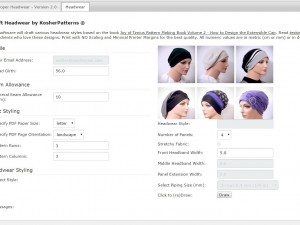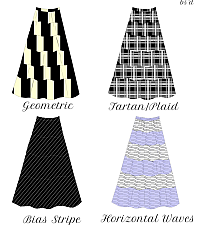My Sloper lets you save a copy of the drafted pattern into a PDF file. You can configure the page format and orientation of the PDF file. You can choose A4 or Letter for page format and either Landscape or Portrait for page orientation.
Each page in the PDF file is labeled with a Letter followed by a number. This mirrors the labelling on the pattern grid. Examples include A1, B2, C3, A2, B1, C1, etc. The letter represents a row and the number represents a column. For example, pages that begin with letter A represent the first top row of a grid, and each number after the letter represents the column for that row. The label A1 refers to the page on row 1 and column 1 of the grid; the label C4 refers to row 3 and column 4 of the grid. What you see on the pattern grid is what you will get in the PDF pages.
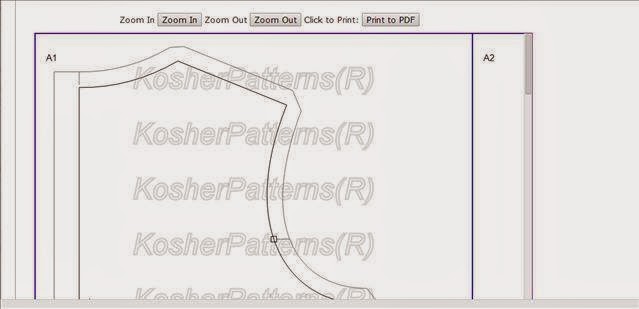 |
| Pattern on Page A1 |
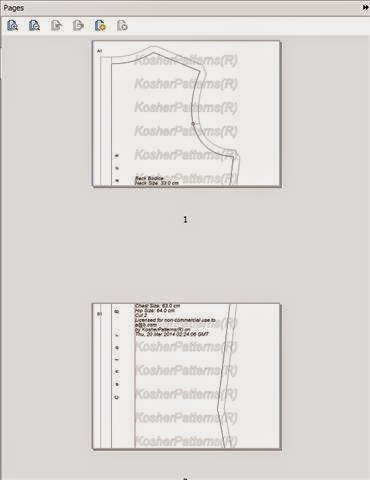 |
| Loose PDF Pages |
The PDF file generator prints out the bodice pattern according to the ordering of column followed by the row for easier assembly. For example, A1, B1, C1, etc. See the accompanying picture for the page ordering in a PDF file.
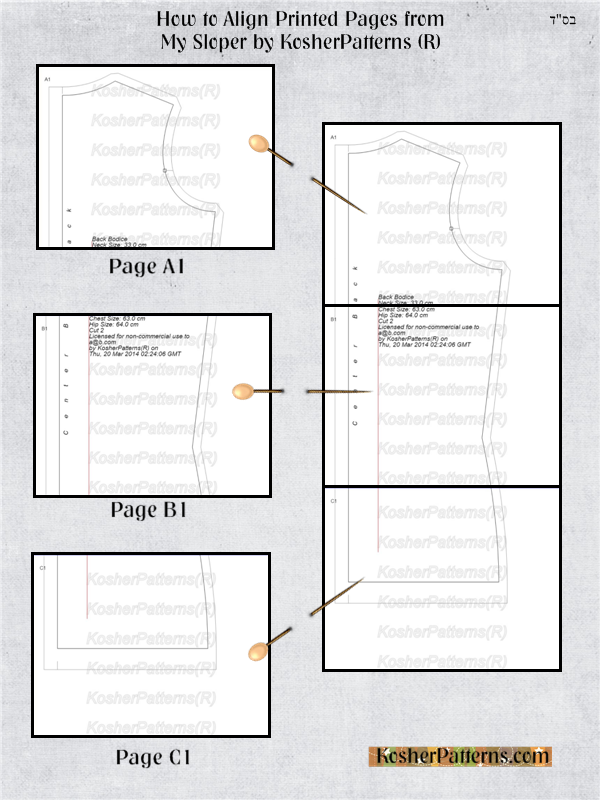 |
| Assembled PDF Patterns |
To assemble a bodice, all you have to do is attach the printed pages together based on their labels. The following picture shows you how easy it is to do so. You don’t have to align any internal markers. You simply tape over the shared borders of the pages and proceed to cut up the pattern. It’s that easy!
Note that before printing the PDF file, you have to select the pages to print. See this tutorial on how to print your PDF pattern. Here are simple tips to produce quality PDF Pattern printing:
- Choose “NO SCALING” or “100% Fit”. Do not scale the pattern so that what you print is what you see on the PDF file.
- Choose “MINIMUM PRINTER MARGIN” to get the most optimum result. Each printer comes with a preset printing margin which you can configure to minimize this margin so that your printed pattern is clear along the borders of the page.
- If pattern borders on a page, or its edge is too close to a page border, chances are, your printer margin is going to prevent the pattern edge from being printed. In this case, switch to a different PDF Page Orientation in My Sloper. For example, if you are in Landscape mode right now, switch it to Portrait, and vice versa.